EDITOR COMMANDS
Most editing commands are available in the menu, but definitely key-bindings and Mouse actions are the most effective way to build and arrange schematics, so you should learn at least the most important ones.
The basic principle in XSCHEM is that first you select something in the circuit then you decide what to do with the selection. For example, if you need to change an object property you first select it (mouse click) and then you press the edit property ('q') key. It you need to move together multiple objects you select them (by area or using multiple mouse clicks with the Shift key), then you press the move ('m') key.
EDITOR COMMAND CHEATSHEET
This list is available in XSCHEM in the Help menu
XSCHEM MOUSE BINDINGS
----------------------------------------------------------------------
LeftButton Clear selection and select a graphic object
(line, rectangle, symbol, wire)
if clicking on blank area: clear selection
shift + LeftButton Select without clearing previous selection
ctrl + LeftButton if an 'url' or 'tclcommand' property is defined on
selected instance open the url or execute the
tclcommand
LeftButton drag Select objects by area, clearing previous selection
shift + LeftButton drag Select objects by area, without clearing
previous selection
Ctrl + LeftButton drag Select objects by area to perform a
subsequent 'stretch' move operation
Shift + Select objects by area without unselecting
Ctrl + LeftButton drag to perform a subsequent 'stretch' move operation
Mouse Wheel Zoom in / out
MidButton drag Pan viewable area
Alt + LeftButton Unselect selected object
Alt + LeftButton drag
Unselect objects by area
RightButton Edit property of object under the mouse
else edit global schematic / symbol property string
Shift + RightButton Edit property of object under the mouse
else edit global schematic / symbol property string
using the specified (or default) text editor.
LeftButton Double click Terminate Polygon placement
XSCHEM KEY BINDINGS
----------------------------------------------------------------------
- BackSpace Back to parent schematic
- Delete Delete selected objects
- Insert Insert element from library
- Down Move down
ctrl Enter Confirm closing dialog boxes
- Escape Abort, redraw, unselect
- Left Move right
- Right Move left
- Up Move up
- '!' Break selected wires at any wire or component pin
connection
- ' ' Pan schematic
- ' ' When drawing lines or wires toggle between
manhattan H-V, manhattan V-H or oblique path.
- '#' Highlight components with duplicated name (refdes)
ctrl '#' Rename components with duplicated name (refdes)
- '5' View only probes
- 'a' Make symbol from pin list of current schematic
ctrl 'a' Select all
shift 'A' Toggle show netlist
- 'b' Merge file
ctrl 'b' Toggle show text in symbol
- 'c' Copy selected obj.
ctrl 'c' Save to clipboard
shift 'C' Start arc placement
shift+ctrl 'C' Start circle placement
alt 'C' Toggle dim/brite background with rest of layers
ctrl 'e' Back to parent schematic
- 'e' Descend to schematic
alt 'e' Edit selected schematic in a new window
shift+alt 'F' Toggle Full screen
shift 'F' Flip
alt 'f' Flip objects around their anchor points
ctrl 'f' Find/select by substring or regexp
- 'f' Full zoom
shift 'G' Double snap factor
- 'g' Half snap factor
ctrl 'g' Set snap factor
- 'h' Constrained horizontal move/copy of objects
alt 'h' create symbol pins from schematic pins
ctrl 'h' Follow http link or execute command (url, tclcommand properties)
shift 'H' Attach net labels to selected instance
- 'i' Descend to symbol
alt 'i' Edit selected symbol in a new window
shift 'J' Create symbol from pin list
alt+shift 'J' Create labels with 'i' prefix from highlighted nets/pins
alt 'j' Create labels without 'i' prefix from highlighted nets/pins
ctrl 'j' Create ports from highlight nets
alt+ctrl 'j' Print list of highlighted nets/pins with label expansion
- 'j' Print list of highlighted nets/pins
- 'k' Hilight selected nets
ctrl+shift 'K' highlight net passing through elements with 'propagate_to' property set on pins
shift 'K' Unhilight all nets
ctrl 'k' Unhilight selected nets
- 'l' Start line
ctrl 'l' Make schematic view from selected symbol
ctrl 'o' Load schematic
- 'm' Move selected obj.
shift 'N' Hierarchical netlist
- 'n' Netlist
Ctrl 'n' New schematic
Ctrl+Shift 'N' New symbol
shift 'O' Toggle Light / Dark colorscheme
ctrl 'o' Load schematic
- 'p' Pan
shift 'P' Pan, other way to.
alt 'q' Edit schematic file (dangerous!)
- 'q' Edit prop
shift 'Q' Edit prop with vim
ctrl+shift 'Q' View prop
ctrl 'q' Exit XSCHEM
alt 'r' Rotate objects around their anchor points
shift 'R' Rotate
- 'r' Start rect
shift 'S' Change element order
ctrl+shift 'S' Save as schematic
ctrl 's' Save schematic
alt 's' Reload current schematic from disk
ctrl+alt 's' Save-as symbol
- 't' Place text
alt 'u' Align to current grid selected objects
shift 'U' Redo
- 'u' Undo
- 'v' Constrained vertical move/copy of objects
ctrl 'v' Paste from clipboard
shift 'V' Toggle spice/vhdl/verilog netlist
- 'w' Place wire
ctrl 'w' Place polygon. Operation ends by placing last point over first.
shift 'W' Place wire, snapping to closest pin or net endpoint
ctrl 'x' Cut into clipboard
- 'x' New cad session
shift 'X' Highlight discrepancies between object ports and attached nets
- 'y' Toggle stretching wires
- 'z' Zoom box
shift 'Z' Zoom in
ctrl 'z' Zoom out
- '?' Help
- '&' Join / break / collapse wires
shift '*' Postscript/pdf print
ctr+shift '*' Xpm/png print
alt+shift '*' Svg print
'-' dim colors
ctrl '-' Test mode: change line width
ctrl '+' Test mode: change line width
'+' brite colors
- '_' Toggle change line width
- '%' Toggle draw grid
- '=' Toggle fill rectangles
- '$' Toggle pixmap saving
ctrl '$' Toggle use XCopyArea vs drawing primitives for drawing the screen
- ':' Toggle flat netlist
KEYBIND CUSTOMIZATION
changes to default keybindings may be placed in the ~/.xschem file as in the following examples:
## replace Ctrl-d with Escape (so you won't kill the program :-)) set replace_key(Control-d) Escape ## swap w and W keybinds; Always specify Shift for capital letters set replace_key(Shift-W) w set replace_key(w) Shift-W
STRETCH OPERATIONS
An important operation that deserves a special paragraph is the Stretch operation. There is frequently the need to move part of the circuit without breaking connections, for example to create more room for other circuitry or just to make it look better. The first thing to do is to drag a selection rectangle with the mouse holding down the Ctrl key, cutting wires we need to stretch:
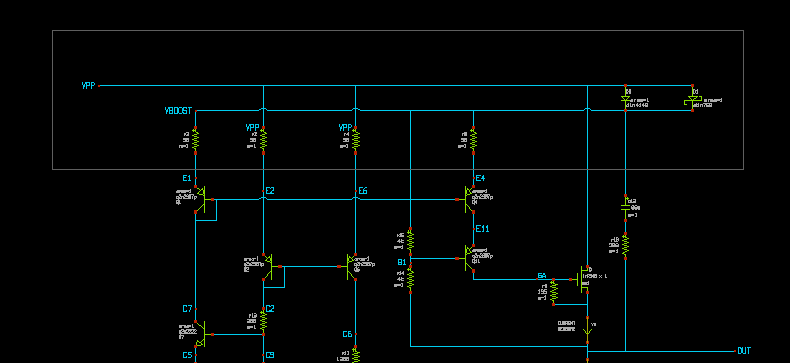
After selection is done hit the move ('m') key. You will be able to move the selected part of the schematic keeping connected the wires crossing the selection rectangle:
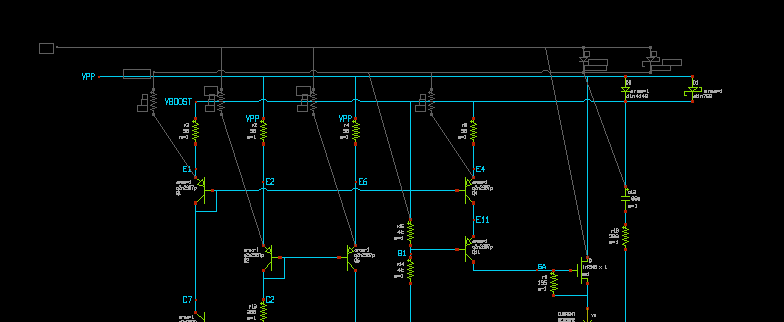
In our example we needed to move up part of the circuit, the end result is shown in next picture. Multiple stretch rectangles can be set using the Shift key in addition to the Ctrl key after setting the first stretch area.
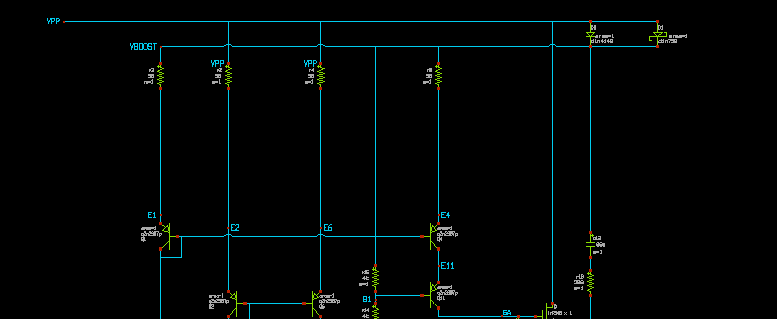
PLACE WIRES SNAPPING TO CLOSEST PIN OT NET ENDPOINT
The (uppercase) 'W' bindkey allows to place a wire putting start (and end point, later) to the closest pin or wire endpoint, this will make it easier to connect precisely without the need to zoom in all times.
CONSTRAINED MOVE
while creating wires, lines, and moving, stretching, copying objects, pressing the 'h' or 'v' keys will constrain the movement to a horizontal or vertical direction, respectively.

Constrained horizontal move: regardless of the mouse pointer Y position movement occurs on the X direction only.
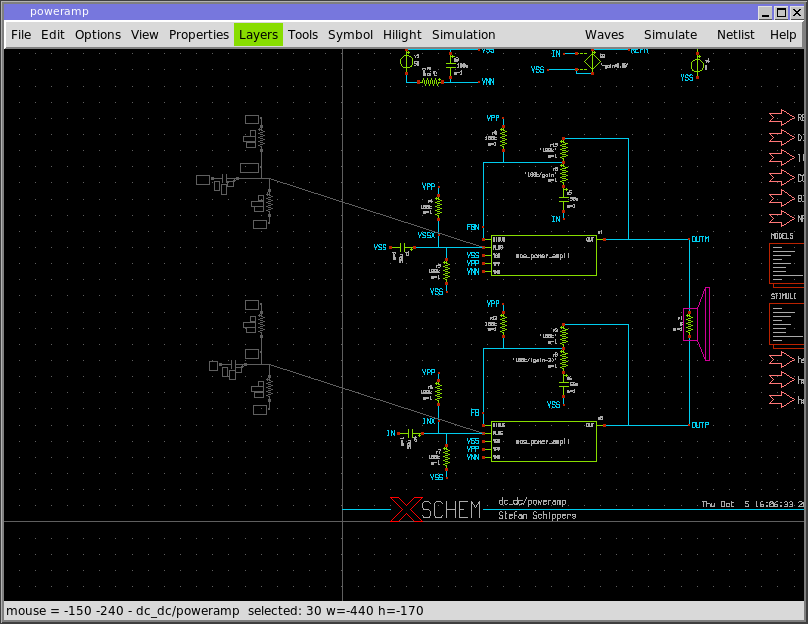
Unconstrained move: objects follow the mouse pointer in X and Y direction.