pcb-rnd knowledge pool
Tight clearance on text objects
| tight_clearance by Tibor 'Igor2' Palinkas on 2020-05-06 | Tags: howto, text, clearance tight_clearance, accurate |
Abstract: Traditionally the clearance around a text object was a round rectangle at the bounding box of the text object. Starting from lihata board v7, our data model supports tight_clearance: clearance that traces the true outline of the text.
The old, bounding-box clearance is the default approach for backward compatibility. Thight clearance is done by setting the tight_clearance attribute on a text object to a value that is true. This can be done on a single object by following these steps:
- 1. right click on the text object
- 2. select the "Edit properties" menu
- 3. click on the 'Add' button on the bottom to add a new attribute
- 4. enter tight_clearance for key
- 5. enter 1 for value
- 6. press the ok button, close the dialog
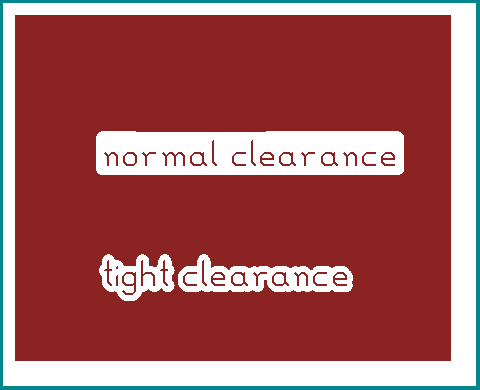
(source: example.lht )
The same can be done on multiple objects; replace step 1 with "select all text objects to be changed" and step 2 with pressing {e p}.
It is also possible to set up a new routing style that creates new text with the attribute set:
- 1. click on the 'New' button in the route style selector (lower left)
- 2. change the name of the new style, to e.g. "fancy text"
- 3. click on the 'Add' button on the bottom to add a new attribute
- 4. enter tight_clearance for key
- 5. enter 1 for value
- 6. press the ok button, close the dialog
- 7. any text drawn with this new route style should have the attribute automatically set. WARNING: lines and arcs and other objects drawn with this style will also have the attribute set, with no effect, but impact on save file size!